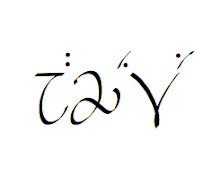A fellow linguist recently shared a link with me for another online tree-diagramming program--one that I think is definitely more user-friendly than the other online programs that I've tried out. It is the
Syntax Tree Generator. The Help page states that the program works best with Google Chrome--I've tried it on Firefox, Safari, and Opera without any issues. If you are on Google Chrome when you go to the website, you'll see a screen that looks like this:
 |
| Initial screenshot of Syntax Tree Generator |
The screen changes just a bit if you use other browsers (e.g., the sliders for font and spacing are boxes for numerical inputs), but the overall design is still the same. The text box at the top is where you put in the information that dictates what the tree will look like.
 |
| Text box for diagramming |
The sentence in the above screenshot is what you see when you first go to the website. You can play with that sentence or put in your own new sentence entirely. I'm using my own sentence for the examples below.
The basics of this program is the use of bracketing to mark constituents and embedding. The mother node label is the first entry after the open bracket, and a space after that label will result in a branch to a daughter node. The cool thing about this online program is that the diagram on the page follows what you type in the text box in real time. In other words, as you make changes, the diagram changes along with what you type, and you can see if what you type is what you had intended for the diagram.
One of the first features that is handy is the ability to diagram with triangles, which is indicated by the asterisk (*) after the mother node; for instance, if I type in [S* The dog is sleeping], I get this diagram:
 |
| [S* The dog is sleeping] |
|
If there are no brackets within the original set of brackets, there will be no daughter branches. If you take out the * after the mother node, the triangle will turn into a single branch:
 |
| [S The dog is sleeping] |
|
Again, the program reads whatever comes directly after the opening bracket as the mother and anything following it as the daughter. Even though four words (with spaces) follow the mother node, there is only one branch because there is only one set of brackets.
By adding brackets, you can add more daughters to diagram; the following diagram is made with the input [S [NP* The dog] [Aux is] [VP sleeping]]:
 |
| [S [NP* The dog] [Aux is] [VP sleeping]] |
|
Now the mother node S has three daughters because there are three sets of open and closed brackets inside the S brackets. Each of the daughters in this example have only one branch (or one triangle). Each daughter can be expanded by adding more sets of brackets within it. The following diagram is [S [NP [Det The] [N dog]] [Aux is] [VP sleeping]]:
 |
| [S [NP [Det The] [N dog]] [Aux is] [VP sleeping]] |
The difference with this diagram is that the NP node has been expanded to have two daughters; that's because the NP brackets now have two sets of brackets--
[Det The] and
[N dog]--inside.
Nodes can also be "uni-branching", as in the following diagram:
 |
| [S [NP [Det The] [N dog]] [Aux is] [VP [V sleeping]]] |
In this case, the VP node now has the daughter V, which then branches down into the text node
sleeping.
By using the bracketing method, sentences can get more and more complex. Again, the wonderful thing about this is the real-time diagramming that follows the input in the text box. Whenever you have a diagram you want to use in a document, simply right-click the image and copy it. Then you can paste the image into any document you need.
Another nice thing is that you can download the app for offline use by going to the
Wiki page and clicking on the download link. After downloading the .zip file and unzipping the file, you'll see the following in the downloaded folder:
 |
| Downloaded folder for offline use |
Click (or double-click) on the index.html (which is highlighted in the image above), and an offline version of the webpage will open. It's routed through your computer files, so you have full usage of the program without needing internet access. You need all the other files in the folder in order for the program to work without being online, so you need to keep all those together.
Have fun diagramming!
Updated note: The designer of this app updated the look, so the screenshots are a bit dated. The new look is incredibly sleek and even more user-friendly. I highly encourage you to check out its new look:
http://mshang.ca/syntree/.